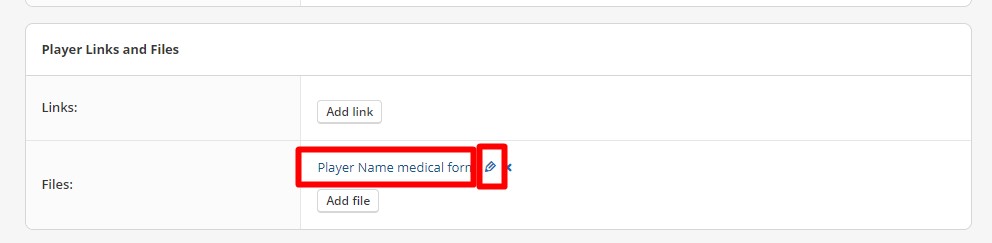Player Medical Forms submission
A player medical form must be submitted to team officials for each youth participant at the beginning of each season prior to any participation in team events on or off the ice.
If any new medical concerns occur during the season, please ensure to provide an updated form to your team officials.
Filling the Form
1. Download the player medical form
2. Fill the player Medical Form
Open the player medical form you just downloaded:
Computer:
- Click on the space above each line to add text to that field.
- Click on the box next to Yes or No to add a check to the appropriate box
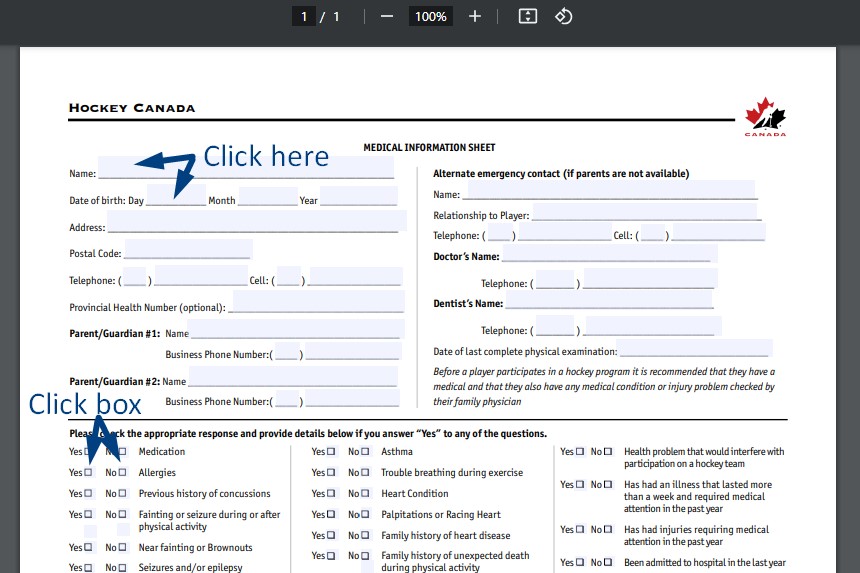
iPhone:
You will need to open the file and click on the field edit icon at the bottom of your screen to toggle the fields edit functionality:
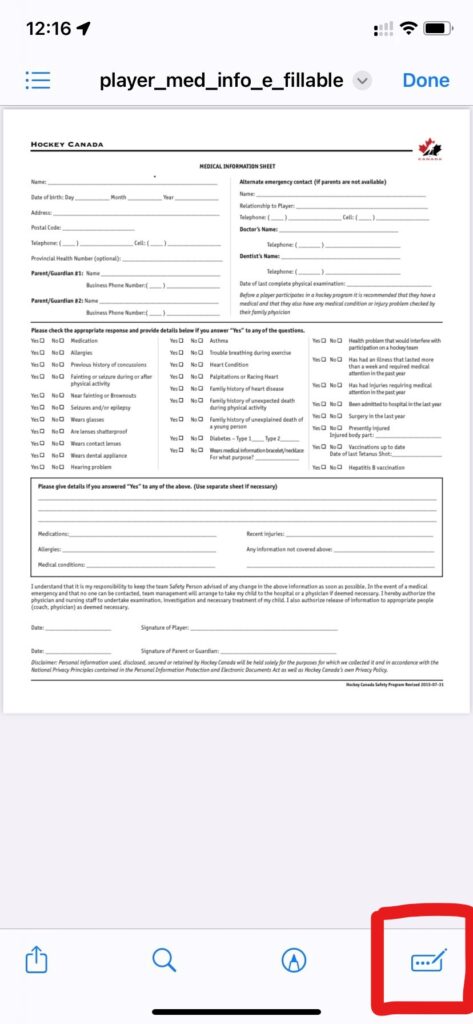
The signature fields at the bottom of the form do not have to be filled.
If you are unable to fill the form electronically, please print and fill a copy on paper, and hand it in to an HCSP at your first tryout session or practice.
3. Save your completed form
Once you have completed the form, save your changes by doing one of the following:
- Clicking on the save as icon above the form
- Clicking on a download icon above the form and selecting "with changes"
- Right-clicking on the completed form and selecting save as


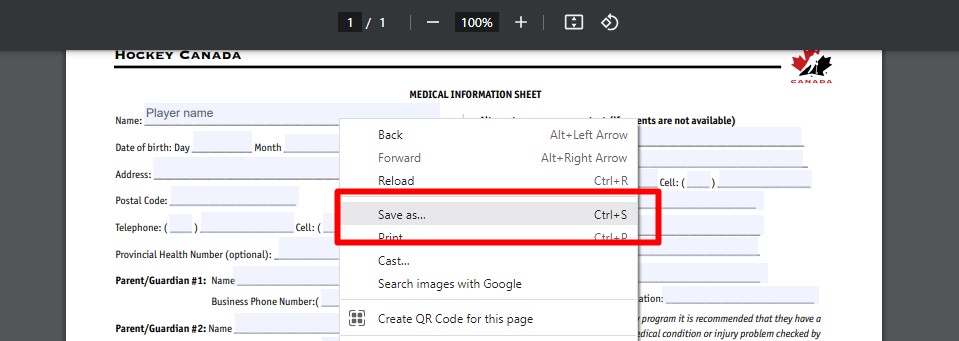
Upload the completed form to TeamSnap
Player medical forms can be submitted using the following methods:
- Attach an electronic copy of the player medical form to your player profile in TeamSnap as per the instructions listed below.
- Email a copy of your completed player medical form to the risk manager (before season start) or a team official (during the season).
- Bring a printed copy of your player medical form to your first practice/try-out session.
1. Open TeamSnap using a browser
Adding files in TeamSnap is only available by accessing the web version of their platform. This is currently not supported in the mobile app.
Using a web browser on your computer or mobile phone, log into TeamSnap, click on My Teams and select the appropriate team for the current year.

When on your team page, click on Roster.

2. Open your player's profile
Find your player in the roster and click on their profile image.

3. Add the form to your player's profile
On your player profile, find the section labelled Player Links and Files
Click on the Add file button
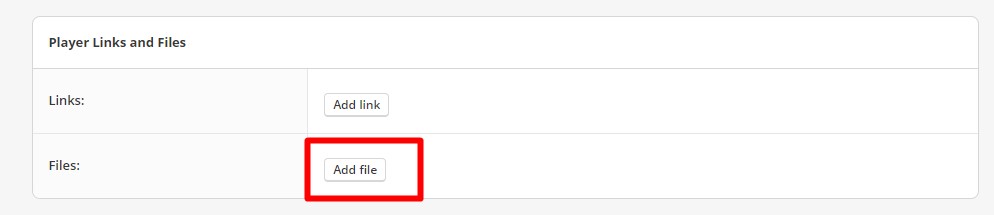
Click on the Private checkbox then click on the Choose File button
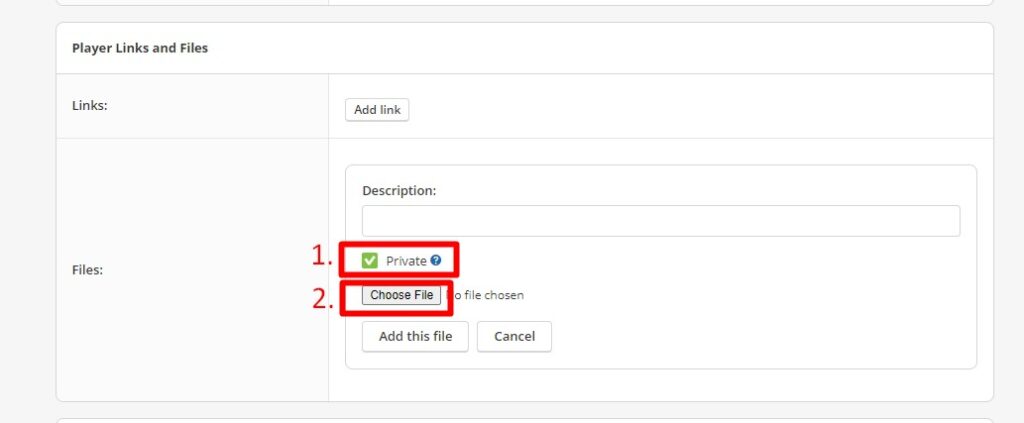
Retrieve the file your previously saved, click on it and click Open
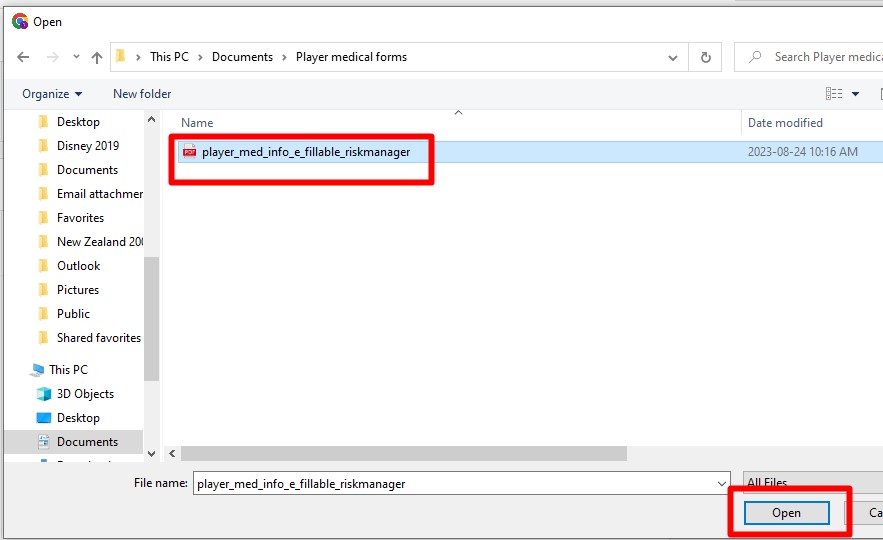
Add a Description for the file, then click Add this file
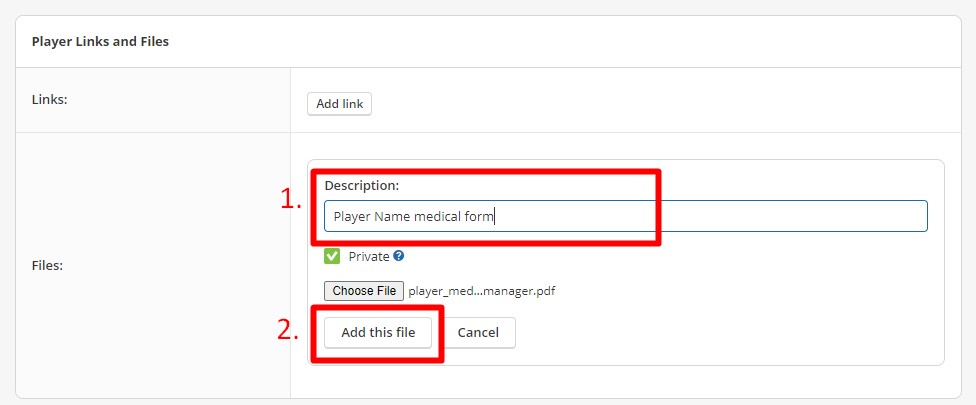
4. Confirm your medical form is properly uploaded
Click on the new file next to Files: and validate that it displays the right information.
If you forgot to make the file private, you can click on the little pencil next to the file to change the file's properties.